The journey of establishing an online presence, to share insights and analysis on beginner success, in achieving $1000 in Monthly Recurring Revenue (MRR) is an exciting endeavour. This guide provides a comprehensive, step-by-step approach to setting up a one-page website. This will be done on a brand new domain, specifically designed to attract and engage a broad audience. However, for individuals new to website creation, the process might seem complex. But fortunately, with clear guidance, it becomes a manageable and rewarding experience.
In fact opting for a one-page website can be particularly advantageous for this topic. This format allows for a concise and focused presentation of analytical content. This ensures visitors can quickly grasp the key findings and lessons learned without navigating through multiple pages 1. A streamlined design can enhance user engagement, guiding attention towards a single objective, such as encouraging readers to delve deeper into the analysis or subscribe for further updates 1. This approach can be more effective than a multi-page site where visitors might lose focus or become overwhelmed with options.
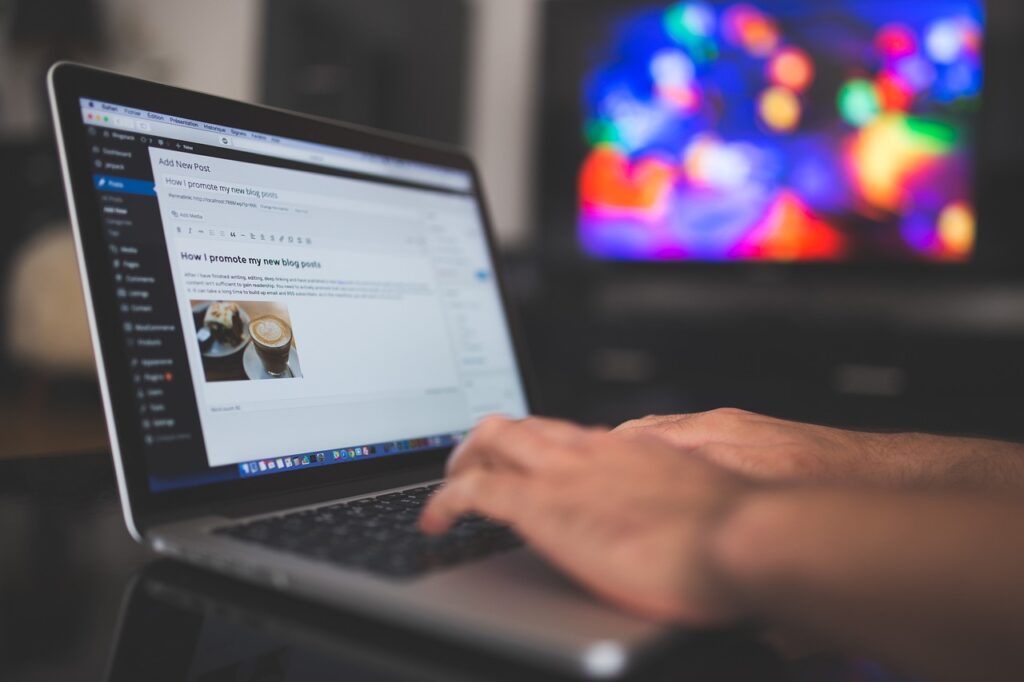
This guide will walk you through each crucial stage, starting with connecting your chosen domain name to your existing web hosting service. It will then detail the installation of WordPress, a user-friendly platform perfect for beginners. Furthermore, we will explore recommendations for free themes and plugins that are essential for both the functionality and the optimization of your website for search engines. This includes tools for Search Engine Optimization (SEO), website analytics, and incorporating a contact form or a call-to-action section. Finally, the guide will offer suggestions for relevant domain names and discuss best practices for optimizing a one-page website to maximize its visibility and attract the highest possible traffic.
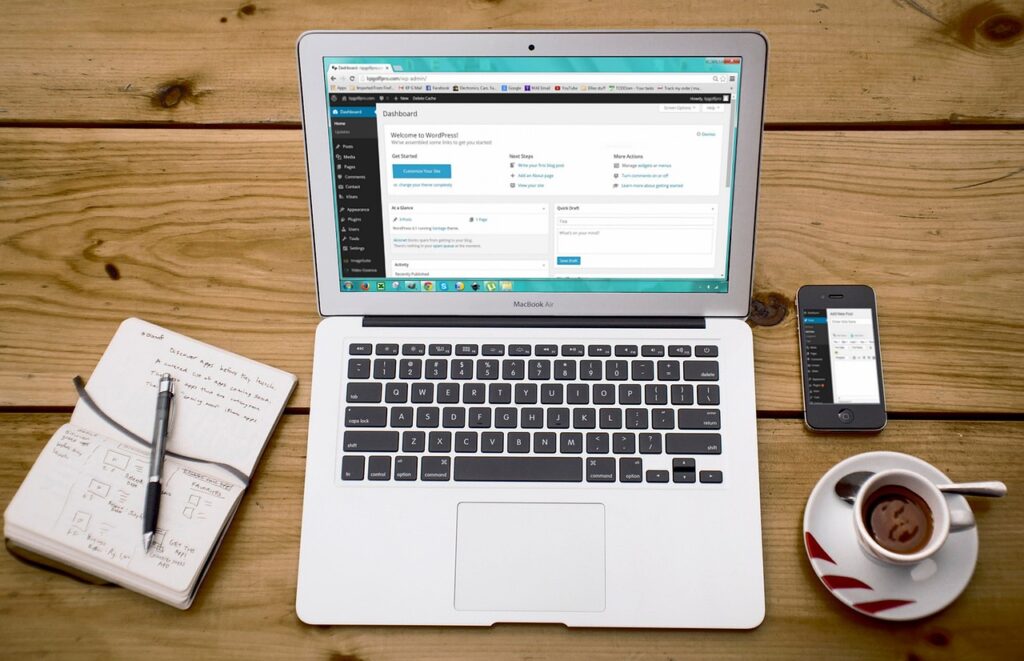
Step-by-Step Guide: Building Your Foundation
2.1 Connecting Your New Domain Name to Your Existing Web Hosting
The initial step in making your website accessible to the world is to establish the connection between your domain name, which acts as your website’s online address, and your web hosting service, which is essentially the digital space where all your website’s files will be stored 3. These two elements must work in tandem for your website to be live and reachable by visitors.
The process of linking your domain to your hosting typically involves the following general steps, which are applicable across most domain registrars:
Step 1: Access Your Domain Registrar Account. Begin by logging into the account you created with the company from which you purchased your domain name. Popular registrars include GoDaddy and Namecheap 3.
Step 2: Find DNS Management or Name Server Settings. Once logged in, navigate to the section within your account dashboard that allows you to manage your domain’s settings. This is often labeled as “DNS Management,” “Domain Settings,” or “Name Server Settings.” The exact location can vary slightly depending on the registrar 3.
Step 3: Obtain Your Hosting Provider’s Name Servers. Your web hosting provider will supply you with specific name server addresses. This information is usually included in the welcome email you receive after signing up for a hosting plan. It can also typically be found within your hosting account’s control panel 3. These addresses generally follow a format similar to ns1.yourhost.com and ns2.yourhost.com.
Step 4: Update the Name Servers. In the DNS management or name server settings of your domain registrar account, you will need to replace the existing name server entries with the ones provided by your hosting company. This often involves selecting a “Custom” option and then entering the primary and secondary name server addresses into the designated fields 3.
Step 5: Save Your Changes. After entering the new name server addresses, ensure you save the changes within your domain registrar’s system.
Step 6: Wait for DNS Propagation. Once the name servers are updated, it takes some time for these changes to be reflected across the internet. This process is known as DNS propagation and can typically take anywhere from 24 to 72 hours 5.
For users utilizing specific registrars, here are some more detailed pointers based on the research:
For GoDaddy users, after logging in, navigate to “My Products,” select your domain name, and click “Manage.” Scroll down to the “Manage DNS” option and then locate the “Nameservers” section. Click “Change” next to “Using default nameservers” and choose the “Custom” option to enter your hosting provider’s name servers 3.
Namecheap users can access their “Domain List” from the left sidebar after logging in, click “Manage” next to their domain, and then find the “Nameservers” section. Select “Custom DNS” from the dropdown menu and enter the name servers provided by their host 6.
Hostinger provides its name servers within the hPanel. Users can find them by navigating to the DNS Zone Editor and searching for “ns.” Hostinger recommends changing the nameservers at the domain registrar for automatic DNS zone configuration. Alternatively, they also offer the option of pointing the domain via an A record, which involves updating the IP address connected to the DNS records 7.
To ensure the connection between your domain and hosting is successful, you can use various tools. The ping command or online DNS lookup tools can help you verify if your domain name is correctly pointing to your hosting provider’s server 3. It’s important to remember that while the overall process is similar, slight differences in interface and terminology exist between domain registrars. Therefore, consulting the specific documentation or support resources of your registrar and hosting provider is always a good practice. Additionally, the period required for DNS changes to fully propagate can sometimes lead to temporary delays in website accessibility, which is a normal part of the process 5.
2.2 Installing WordPress on Your Web Hosting Account
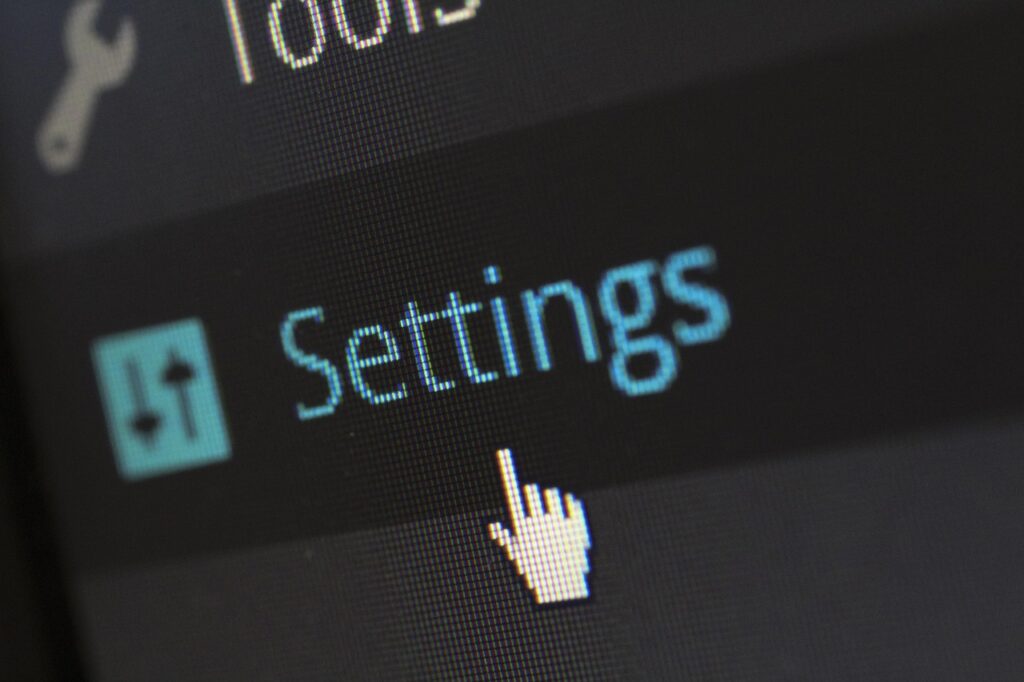
With your domain name now pointing to your hosting, the next crucial step is to install WordPress. WordPress is a widely recognized and user-friendly content management system (CMS) that is an excellent choice for beginners due to its intuitive interface and the vast availability of free themes and plugins that can extend its functionality 9.
There are generally two primary methods for installing WordPress on your hosting account: using an auto-installer or performing a manual installation.
Using an Auto-Installer: Many web hosting providers offer a convenient feature that allows you to install WordPress with just a few clicks. This is often facilitated through tools like Softaculous, Installatron, or the WordPress Toolkit, which are typically integrated into the hosting control panel, such as cPanel 9.
To use an auto-installer, the general steps involve:
- Log in to your hosting control panel. This is usually accessed through a URL provided by your hosting company, along with login credentials.
- Locate the “Application Installer” or similar section. Look for a section often labeled “Software,” “Apps Installer,” or containing icons for tools like Softaculous, Installatron, or WordPress Toolkit.
- Search for WordPress. Within the application installer interface, search for “WordPress” and select it.
- Confirm the installation options. You will typically be prompted to configure your WordPress installation, including choosing the domain name where WordPress will be installed, setting the website’s title, and creating an administrator username, password, and email address.
- Complete the installation. Once you have reviewed and confirmed your settings, click the “Install” button and the auto-installer will handle the rest of the process.
For instance, GoDaddy users often utilize Installatron. After logging into cPanel, they can search for “Installer” or find the “Application Installer” under the Software section and select Installatron to find and install WordPress 12. GreenGeeks hosting plans provide access to cPanel and Softaculous, where users can easily find and install WordPress 10. Hostinger offers a WordPress auto-installer within their hPanel, which can often install WordPress automatically during the initial onboarding process 9. Similarly, A2 Hosting provides the WordPress Toolkit within cPanel, offering a user-friendly interface to install and manage WordPress sites 14. The prevalence of these auto-installers indicates a trend towards simplifying the initial setup for new website owners.
Manual Installation: While auto-installers are highly convenient, understanding the manual installation process can be beneficial. This method involves more technical steps but provides a deeper insight into the underlying structure of WordPress 9.
The general steps for manual installation are as follows:
- Download WordPress. Visit wordpress.org/download/ and download the latest version of WordPress as a ZIP file 10.
- Upload the WordPress files. Using an FTP client (like FileZilla) or the file manager provided in your hosting control panel, upload the contents of the downloaded WordPress ZIP file to the main directory of your website (often public_html) 10.
- Create a MySQL database and user. In your hosting control panel (e.g., cPanel), navigate to the “Databases” section and use the MySQL Database Wizard to create a new database, a new database user, and assign the user all privileges to the newly created database 10. Make sure to note down the database name, username, and password.
- Edit the wp-config.php file. Locate the wp-config-sample.php file in the WordPress files you uploaded, rename it to wp-config.php, and open it to edit. Enter the database name, username, and password you created in the previous step, as well as the database host (usually localhost) 10.
- Run the WordPress installation script. Open your web browser and navigate to your domain name. You should see the WordPress installation page. Follow the on-screen prompts to choose your language, set up your site title, create an administrator username and password, and enter your email address 10.
Once the installation is complete, you can access your WordPress dashboard by navigating to yourdomain.com/wp-admin and logging in with the administrator credentials you created 17. While manual installation requires more steps, it offers a greater level of control and understanding of the WordPress environment.
2.3 Selecting and Installing a Free One-Page WordPress Theme

The visual presentation and underlying structure of your website are largely determined by the WordPress theme you choose. For a one-page website focused on analytical content, selecting a theme that is responsive, clean in design, user-friendly, SEO-friendly, and performs well in terms of page speed is crucial 18.
Here are some recommended free one-page WordPress themes that align with these criteria:
- Astra: This theme is renowned for its ease of use, rapid performance, and a wide selection of one-page starter templates suitable for various business niches 18. Astra is lightweight, highly responsive, and offers extensive customization options through the WordPress customizer.
- OnePress: A creative and flexible free theme well-suited for business websites, portfolios, and digital agencies 18. Key features include a responsive design that adapts to different devices, custom content blocks for showcasing various types of information, parallax background effects to enhance visual appeal, and optimization for search engines 27.
- Illdy: This multipurpose theme boasts a responsive and flat design built on the Bootstrap framework, making it fully optimized for mobile devices 19. Illdy is retina-ready, ensures sharp visuals on high-resolution screens, offers extensive customization through the WordPress Customizer, includes a full-screen hero image to highlight key content, and provides support for popular WordPress plugins 19. Its sleek one-page layout is particularly suitable for business and landing page styles.
- Business One Page: As the name suggests, this theme is specifically designed for creating clean and professional one-page websites for businesses 20. It features a fully responsive design, is optimized for search engines, integrates social media, offers a floating menu for easy navigation, includes a stunning slider to showcase visuals, and provides dedicated sections for “About Us,” services, portfolios, and contact forms 20.
To install any of these themes, or another free theme of your choice, follow these steps from your WordPress dashboard:
- Navigate to Appearance > Themes.
- Click the Add New button.
- In the search bar, type the name of the theme you want to install (e.g., Astra, OnePress, Illdy, Business One Page).
- Once you find the theme in the search results, hover over it and click the Install button.
- After the installation is complete, the Install button will change to an Activate button. Click Activate to apply the theme to your website.
The selection of a suitable theme is a foundational decision that impacts both the aesthetic appeal and the underlying functionality of the website. Choosing a theme with features tailored to presenting analytical content and learning resources will streamline the website development process.
Table 1: Comparison of Recommended Free One-Page Themes
| Theme Name | Key Features | Best For |
|---|---|---|
| Astra | Fast, Customizable, Many Templates, Responsive | High-converting landing pages, various business niches |
| OnePress | Creative, Flexible, Parallax, Responsive, Custom Content Blocks, SEO Optimized | Simple business and portfolio websites |
| Illdy | Responsive, Business-Focused, Hero Image, Retina Ready, Plugin Support | Business and landing page websites |
| Business One Page | Clean, Professional, Business Showcase, Responsive, SEO Optimized, Social Media | Any business looking for a clean and professional one-page presence |
2.4 Installing Essential Free WordPress Plugins for SEO Optimization
To maximize the visibility of your website and attract organic traffic from search engines like Google, installing and configuring effective SEO plugins is essential. These plugins provide tools and features that help you optimize your website’s content and structure for better search engine rankings.
Here are some highly recommended free SEO plugins for WordPress beginners:
- Yoast SEO: This is one of the most widely used SEO plugins and offers a comprehensive suite of features, including readability analysis to help you write clear and engaging content, SEO analysis to ensure your content is optimized for your target keywords, keyword optimization guidance, automatic generation of XML sitemaps to help search engines crawl your site, and the ability to customize meta titles and descriptions that appear in search results 28. For beginners, Yoast SEO provides an accessible way to implement fundamental SEO best practices 32.
- All in One SEO Pack (AIOSEO): Another popular and beginner-friendly SEO plugin that offers an easy setup wizard to guide you through the initial configuration, on-page analysis to help you optimize your posts and pages, automatic generation of meta tags, and XML sitemap creation 28. AIOSEO also includes features like a smart meta tag generator and basic local SEO tools, making it a robust option for beginners 30.
- Simple SEO: For those seeking a more straightforward approach, Simple SEO provides automatic generation of META tags and allows you to easily override any title and set custom meta descriptions and keywords 35. It also supports the creation of sitemaps and offers integration with Google Analytics and Google Webmaster Tools, making it a practical plugin for basic SEO needs 35.
To install these or any other WordPress plugin, follow these steps from your WordPress dashboard:
- Navigate to Plugins > Add New.
- In the search bar, type the name of the plugin you want to install (e.g., Yoast SEO, All in One SEO Pack, Simple SEO).
- Once you find the plugin in the search results, click the Install Now button.
- After the installation is complete, click the Activate button to enable the plugin on your website.
After activating your chosen SEO plugin(s), you will typically find a new menu item in your WordPress dashboard settings where you can configure the plugin’s options. This might involve setting up your XML sitemap, connecting to Google Search Console, and defining default settings for meta titles and descriptions. These plugins serve as invaluable tools for guiding beginners in the essential practices of website SEO.
Table 2: Comparison of Recommended Free SEO Plugins
| Plugin Name | Key Features for Beginners | Meta Titles/Descriptions | Sitemaps | Readability Analysis | Setup Ease |
|---|---|---|---|---|---|
| Yoast SEO | Readability Analysis, SEO Analysis, Keyword Optimization, Technical SEO | Yes | Yes | Yes | Easy |
| All in One SEO Pack | Easy Setup Wizard, On-Page Analysis, Smart Meta Tag Generator | Yes | Yes | Yes | Very Easy |
| Simple SEO | Automatic META Tag Generation, Easy Overrides | Yes | Yes | No | Easy |
2.5 Setting Up Free Website Analytics to Track Traffic
Understanding how visitors interact with your website is crucial for its growth and improvement. Website analytics tools allow you to track traffic, user behavior, and other important metrics. This data can help you identify popular content, understand where your visitors are coming from, and optimize your website for better engagement.
Here are some recommended free analytics plugins for your WordPress website:
- MonsterInsights (Lite): This plugin simplifies the process of connecting your WordPress site to Google Analytics, the industry-standard web analytics service 11. MonsterInsights allows you to view key Google Analytics reports directly within your WordPress dashboard, making it easy to access essential data without navigating the full Google Analytics interface. The free version provides insights into real-time online users, tracks affiliate and outbound links, and offers an overview tab with data on page views, sessions, traffic sources, and bounce rates 36.
- WP Visitor Statistics (Real Time Traffic): This plugin offers a comprehensive solution for tracking visitor statistics directly within your WordPress site, without relying on external services like Google Analytics 40. It tracks real-time statistics, including visits and visitor locations by country, provides a user-friendly overview page, and even supports hashing IP addresses for GDPR compliance 42.
As an alternative, you might also consider Google Site Kit, which is Google’s official WordPress plugin. Site Kit integrates Google Analytics along with other useful Google services like Search Console and AdSense, providing a centralized dashboard for various performance metrics 36.
The basic setup for these plugins generally involves installing and activating them. For MonsterInsights and Google Site Kit, you will need to connect the plugin to your Google Analytics account, which typically involves a straightforward authentication process. WP Visitor Statistics usually starts tracking data immediately upon activation.
For beginners, key metrics to focus on include:
- Page Views: The total number of times pages on your website have been viewed.
- Unique Visitors: The number of distinct individuals who have visited your website during a specific period.
- Traffic Sources: Where your visitors are coming from (e.g., organic search, direct traffic, social media).
- Bounce Rate: The percentage of visitors who leave your website after viewing only one page.
Regularly monitoring these metrics will provide valuable feedback on your website’s performance and help you understand your audience better.
Table 3: Comparison of Recommended Free Analytics Plugins
| Plugin Name | Key Features for Beginners | Dashboard Integration | Ease of Use | Key Metrics Tracked |
|---|---|---|---|---|
| MonsterInsights Lite | Connects to Google Analytics, Real-time users, Affiliate link tracking | Yes | Very Easy | Page Views, Sessions, Traffic Sources, Bounce Rate |
| WP Visitor Statistics | Real-time statistics, Visitor locations, GDPR compliant | Yes | Easy | Visits, Visitor Locations, Browsers, Search Queries |
2.6 Adding a Contact Form or Call-to-Action Section
Even on a one-page website, providing a clear way for visitors to interact with you or take a desired action is crucial. This can be achieved through a contact form for direct communication or a call-to-action (CTA) section to encourage specific behaviors.
Here are some recommended free WordPress plugins for adding these elements:
- WPForms Lite: This plugin is known for its beginner-friendly drag-and-drop form builder, allowing you to easily create basic contact forms without any coding knowledge 11. The free version includes essential form fields, reCAPTCHA to prevent spam, email notifications, and a thank-you page for confirmation 45.
- Contact Form 7: A widely popular and completely free plugin that offers a highly flexible way to create contact forms, although it requires a bit more familiarity with shortcodes and basic HTML 19. Contact Form 7 is designed with a focus on privacy and does not track users by default 49.
- Boxzilla: This plugin allows you to create flexible pop-ups or slide-ins that can be used as effective calls to action 50. You can configure these boxes to appear at specific times or based on user behavior, directing visitors towards key actions 51.
- Simple Side Tab: If you prefer a persistent call to action, this plugin adds a customizable side tab to your website that can easily link to any page or section, such as a contact form or a subscription link 50. You can customize the tab’s text, font, and colors to match your website’s design 51.
To embed a contact form created with WPForms Lite or Contact Form 7, you will typically use a shortcode provided by the plugin. You can paste this shortcode into any page or post where you want the form to appear. For CTA plugins like Boxzilla and Simple Side Tab, the configuration usually involves setting up the content, appearance, and display rules within the plugin’s settings page.
The inclusion of a contact form allows visitors to reach out with questions or feedback, while a well-placed call to action can guide them towards desired outcomes, such as subscribing to a newsletter or downloading a resource related to your analysis.
Table 4: Comparison of Recommended Free Contact Form/CTA Plugins
| Plugin Name | Primary Function | Ease of Use | Key Features |
|---|---|---|---|
| WPForms Lite | Contact Form | Very Easy | Drag & Drop Builder, Basic Fields, reCAPTCHA |
| Contact Form 7 | Contact Form | Moderate | Highly Customizable, Shortcodes |
| Boxzilla | CTA | Easy | Flexible Pop-ups or Slide-ins |
| Simple Side Tab | CTA | Easy | Persistent, Customizable Side Tab |
3. Brainstorming and Choosing Your Domain Name
Selecting the right domain name is a critical step in establishing your website’s identity. For a website focused on “Learning from Success: An In-Depth Analysis of Beginners Reaching $1000 MRR,” your domain name should ideally be relevant to this topic to help attract the right audience and potentially improve search engine visibility 54.
Here are some ideas for brainstorming your domain name:
- Incorporate Keywords: Consider using the core keywords related to your topic, such as “beginner success,” “1000 MRR journey,” or “learning from entrepreneurs” 3. Examples could include BeginnerSuccessAnalysis.com, 1000MRRInsights.org, or LearningFromEntrepreneurs.co.
- Creative Combinations: Try combining words in a unique and memorable way 56. For instance, SuccessLeap.com, MRRPathways.net, or BeginnerGrowthStudy.info.
- Actionable Language: Use verbs that suggest learning or discovery, such as UnlockSuccessLessons.com, DiscoverMRRStrategies.co, or AnalyzeBeginnerTriumphs.org.
To further aid your brainstorming, you can utilize free domain name generator tools like Nameboy 55, Shopify Business Name Generator 57, or Looka 58. These tools can provide a multitude of creative suggestions based on keywords you input.
Once you have a list of potential domain names, the next step is to check their availability. You can do this using the search tools provided by domain registrars such as GoDaddy, Namecheap, or Wix 59. Additionally, dedicated domain availability checkers like Instant Domain Search can quickly scan for available options 62.
When choosing your domain name, it’s also important to consider the top-level domain (TLD). While .com is the most common and widely recognized, other options like .org (often used for organizations) or .co (an alternative to .com) might also be suitable depending on the nature of your website 55. Furthermore, it’s advisable to check if social media handles related to your chosen domain name are also available to ensure consistent branding across different online platforms 59. Given that domain name availability can sometimes be limited, having a few alternative names in mind is a prudent approach.
4. Optimizing Your One-Page Website for Maximum Traffic
4.1 Best Practices for One-Page Website SEO
Optimizing a one-page website for search engines requires a slightly different strategy compared to multi-page sites. While one-page websites offer benefits like simplified navigation and enhanced user engagement, they also present unique SEO challenges, such as limited keyword targeting and fewer opportunities for internal linking 63. Therefore, focusing on core SEO practices tailored for this format is essential.
- Focusing on Core Keywords: With limited space, it’s crucial to identify and target a primary set of highly relevant keywords that accurately reflect the content of your analysis on beginner success in reaching $1000 MRR 1. Utilize keyword research tools to discover terms with a strong search volume and relevance to your topic.
- Clear Content Hierarchy: Structure your content logically using heading tags. Employ a single H1 tag for the main title of your page, and then use H2 and H3 tags to organize your subsections. This clear hierarchy improves readability for users and helps search engines understand the structure and importance of your content 1. Some suggest that for a one-page website with distinct sections, using multiple H1 tags for the main heading of each section might be acceptable, although this deviates from standard SEO practices 66.
- Anchor Links for Navigation: Implement anchor links (also known as jump links) within your one-page website’s menu to allow users to easily navigate to different sections of the page 2. Use descriptive anchor text that incorporates relevant keywords to further enhance SEO.
- Page Speed Optimization: Ensure your one-page website loads quickly. Since all content is on a single page, optimizing page speed is critical for user experience and SEO rankings 1. This includes compressing images and using descriptive file names and alt text 2, minifying CSS and JavaScript files, and leveraging browser caching.
- Mobile Optimization: Your website must be fully responsive, meaning it adapts seamlessly to different screen sizes and devices, especially mobile phones. Mobile-friendliness is a significant ranking factor for search engines 1.
- Compelling Meta Tags: Optimize the meta title and meta description of your single page. These tags appear in search engine results and should be crafted to accurately represent your content and entice users to click through to your website 63.
- High-Quality Content: Create unique, valuable, and engaging content that directly addresses the search intent behind your target keywords 68. Your analysis should be insightful and offer real value to readers interested in learning from beginner success.
- Backlink Building: Given the limited scope for internal linking on a one-page website, prioritize building high-quality backlinks from other relevant and authoritative websites. This helps to increase your website’s credibility and authority in the eyes of search engines 2.
Optimizing a one-page website demands a strategic approach that balances user experience with SEO requirements. By focusing on core keywords, structuring content clearly, optimizing for speed and mobile devices, and building external links, you can enhance your website’s visibility and attract more traffic.
4.2 Content Structure and Keyword Integration
Organizing your content effectively on a one-page website is crucial for both user experience and SEO. Divide your analysis into logical sections, such as an introduction, key findings, individual success stories, lessons learned, and a call to action. Use <div> or <section> HTML tags to delineate these sections, and assign descriptive IDs to each section. These IDs will be used for your anchor links, allowing users to jump directly to specific parts of the page 2.
For each section, perform keyword mapping by identifying the primary and secondary keywords that are most relevant to the content within that section 63. Then, strategically integrate these keywords throughout the section, including in headings, subheadings, the body text, and the alt text of any images you use 68. Aim for a natural integration of keywords rather than excessive repetition, which can be detrimental to readability and SEO.
For example, if you have a section detailing specific beginner success stories, you might target keywords like “beginner MRR success stories” or “how beginners reached 1000 MRR.” Incorporate these phrases naturally within the section’s heading (e.g., “Real Stories: Beginners Reaching $1000 MRR”), within the descriptions of the individual stories, and in the alt text of any accompanying images. This targeted approach helps search engines understand the specific focus of each content block on your page and improves its relevance for related search queries.
4.3 Enhancing User Engagement
To maximize traffic and ensure visitors stay on your website, focusing on user engagement is paramount. Begin by crafting compelling headlines and introductions that immediately capture the attention of your audience and clearly communicate the value of your analysis. Format your content for readability by using short paragraphs, bullet points, and subheadings to break up large blocks of text, making it easy for visitors to scan and digest the information 1.
Incorporate relevant images and potentially videos to enhance the visual appeal of your website and to illustrate key points in your analysis 1. Remember to optimize these media elements by compressing file sizes for faster loading and using descriptive alt text for SEO purposes. If appropriate for your content, consider adding interactive elements that can further engage users as they scroll through your one-page website 1.
Finally, ensure that you have a clear and prominent call to action (CTA). Whether it’s encouraging visitors to download a more detailed report, subscribe to a newsletter for ongoing insights, or contact you with questions, make the desired next step obvious and easy for them to perform. High user engagement, reflected in metrics like time spent on the page and a low bounce rate, signals to search engines that your website provides valuable content, which can positively influence your search rankings.
5. Conclusion: Your Journey to a Successful Website
Setting up a website to share your in-depth analysis of beginners reaching $1000 MRR is a significant step towards establishing yourself as a valuable resource in this niche. This guide has provided a detailed roadmap, covering everything from connecting your domain and installing WordPress to optimizing your one-page website for maximum traffic.
Remember that the key steps include ensuring your domain name correctly points to your hosting, installing WordPress either through an auto-installer or manually, selecting a responsive and relevant one-page theme, and installing essential free plugins for SEO, analytics, and contact or call-to-action functionality. Choosing a domain name that is relevant and memorable is also crucial for your website’s identity and discoverability.
To maximize traffic, focus on implementing SEO best practices tailored for one-page websites, structuring your content logically with relevant keywords, and enhancing user engagement through compelling content and clear calls to action. Consistent effort in creating valuable content and promoting your website will be essential for long-term success. By following these steps and continuously learning and adapting, you can build a successful online presence that attracts a wide audience interested in the insights you have to offer.
Works cited
- SEO-Guide: How to optimize single-page-websites, accessed on March 23, 2025, https://wpseoai.com/blog/seo-single-page-websites/
- The Definitive Guide To One Page Website SEO (2025) – Feather.so, accessed on March 23, 2025, https://feather.so/blog/one-page-website-seo
- How to connect domain to hosting? A step-by-step guide – GoDaddy Resources, accessed on March 23, 2025, https://www.godaddy.com/resources/ae/skills/how-to-connect-your-domain-name-to-your-hosting-account
- How to connect a domain to hosting: step by step guide – Blog – HostZealot, accessed on March 23, 2025, https://www.hostzealot.com/blog/about-domains/how-to-connect-a-domain-to-hosting-step-by-step-guide
- How to Point a Domain Name to Your Site – Site Beginner, accessed on March 23, 2025, https://sitebeginner.com/domains/domaintosite/
- How to Connect a Domain to a Server or Hosting – Domains – Namecheap.com, accessed on March 23, 2025, https://www.namecheap.com/support/knowledgebase/article.aspx/9837/46/how-to-connect-a-domain-to-a-server-or-hosting/
- How to Point a Domain Name to Hostinger Using Hostinger Nameservers or A Record, accessed on March 23, 2025, https://www.hostinger.com/tutorials/how-to-point-domain-to-hostinger
- How to point a domain to Hostinger, accessed on March 23, 2025, https://support.hostinger.com/en/articles/1863967-how-to-point-a-domain-to-hostinger
- WordPress tutorial – WordPress guide for beginners – Hostinger, accessed on March 23, 2025, https://www.hostinger.com/tutorials/wordpress
- How to Install WordPress – The Complete Guide to WordPress Installation – GreenGeeks, accessed on March 23, 2025, https://www.greengeeks.com/tutorials/how-to-install-wordpress/
- How to Install WordPress the RIGHT WAY – Complete Tutorial – WPBeginner, accessed on March 23, 2025, https://www.wpbeginner.com/how-to-install-wordpress/
- How to use WordPress with cPanel – GoDaddy Blog, accessed on March 23, 2025, https://www.godaddy.com/resources/skills/how-to-use-wordpress-with-cpanel
- How To Install WordPress in cPanel – phoenixNAP, accessed on March 23, 2025, https://phoenixnap.com/kb/how-to-install-wordpress-in-cpanel
- How to install WordPress using the cPanel WordPress Toolkit – A2 Hosting, accessed on March 23, 2025, https://www.a2hosting.com/kb/cpanel/wordpress-toolkit/installing-wordpress-with-the-cpanel-wordpress-toolkit/
- The Ultimate cPanel Guide for WordPress Beginners – FirstSiteGuide, accessed on March 23, 2025, https://firstsiteguide.com/ultimate-cpanel-guide-for-wordpress-beginners/
- How to install WordPress – Advanced Administration Handbook, accessed on March 23, 2025, https://developer.wordpress.org/advanced-administration/before-install/howto-install/
- How to Install WordPress – Step by Step Tutorial for Beginners – YouTube, accessed on March 23, 2025, https://www.youtube.com/watch?v=a7earU4Xb4A
- 10 Best Free One-Page WordPress Themes and What Features to Look For – Hostinger, accessed on March 23, 2025, https://www.hostinger.com/tutorials/free-one-page-wordpress-themes
- Illdy – Free One Page WordPress Business Theme – Colorlib, accessed on March 23, 2025, https://colorlib.com/wp/themes/illdy/
- Business One Page – Best Free WordPress Theme for Business, accessed on March 23, 2025, https://rarathemes.com/wordpress-themes/business-one-page/
- 41 Best Simple WordPress Themes You Should Try (2025) – WPBeginner, accessed on March 23, 2025, https://www.wpbeginner.com/showcase/37-simple-wordpress-themes-you-should-try/
- 10 Best Free WordPress Themes In 2025 – Elementor, accessed on March 23, 2025, https://elementor.com/blog/best-free-wordpress-themes/
- 27+ Best Responsive WordPress Themes For Better User Experience – WP101, accessed on March 23, 2025, https://wp101.com/best-responsive-wordpress-themes/
- The 13 Fastest WordPress Themes in 2025 (Free and Paid) – WP Rocket, accessed on March 23, 2025, https://wp-rocket.me/blog/fastest-wordpress-themes/
- Free AI WordPress Theme: Rocon Complete Smart Guide, accessed on March 23, 2025, https://roconpaas.com/blog/free-ai-wordpress-theme/
- 11 Free Elementor Themes for WordPress Website (2025) – Crocoblock, accessed on March 23, 2025, https://crocoblock.com/blog/free-wordpress-themes-elementor/
- Free One Page WordPress Theme 2025 – OnePress – FameThemes, accessed on March 23, 2025, https://www.famethemes.com/themes/onepress/
- Best Free WordPress Plugins for Beginners – ThriveWP, accessed on March 23, 2025, https://thrivewp.com/best-free-wordpress-plugins-for-beginners/
- The 6 best WordPress SEO plugins in 2025 – Zapier, accessed on March 23, 2025, https://zapier.com/blog/best-wordpress-seo-plugins/
- 15 Best WordPress SEO Plugins and Tools That You Should Use, accessed on March 23, 2025, https://www.wpbeginner.com/showcase/9-best-wordpress-seo-plugins-and-tools-that-you-should-use/
- 22 Best WordPress SEO Plugins For 2025 (The Ultimate List) – Online Media Masters, accessed on March 23, 2025, https://onlinemediamasters.com/wordpress-seo-plugins/
- Yoast SEO Free: the #1 WordPress SEO Plugin • Yoast, accessed on March 23, 2025, https://yoast.com/wordpress/plugins/seo-free/
- 14 Best WordPress Meta Tag Plugins You Need to See – GreenGeeks, accessed on March 23, 2025, https://www.greengeeks.com/blog/14-best-wordpress-meta-tag-plugins/
- 8 Best Free WordPress Plugins For SEO Success – Decisive Design, accessed on March 23, 2025, https://decisivedesign.com/best-free-wordpress-plugins/
- Simple SEO – WordPress plugin | WordPress.org, accessed on March 23, 2025, https://wordpress.org/plugins/cds-simple-seo/
- 5 Free WordPress Analytics Plugins to Monitor Traffic & User Behavior, accessed on March 23, 2025, https://wprblogger.com/free-wordpress-analytics-plugins/
- 7+ Best Google Analytics Plugins for WordPress [2025] – WPForms, accessed on March 23, 2025, https://wpforms.com/best-google-analytics-plugins-for-wordpress/
- Analytics Plugins – WordPress.com, accessed on March 23, 2025, https://wordpress.com/plugins/browse/analytics/
- Best free WordPress plugins for traffic analysis – netart.com, accessed on March 23, 2025, https://www.netart.com/gr/blog/best-free-wordpress-plugins-for-traffic-analysis
- 9 Best WordPress Visitor Counter Plugins + Free (In 2025) – ULTIDA, accessed on March 23, 2025, https://ultida.com/wordpress-visitor-counter-plugins/
- WP Statistics – The Most Popular Privacy-Friendly Analytics Plugin, accessed on March 23, 2025, https://wordpress.org/plugins/wp-statistics/
- WP Visitor Statistics (Real Time Traffic) – WordPress plugin …, accessed on March 23, 2025, https://wordpress.org/plugins/wp-stats-manager/
- 16 Best Analytics Solutions for WordPress Users – WPBeginner, accessed on March 23, 2025, https://www.wpbeginner.com/showcase/7-best-analytics-solutions-for-wordpress-users/
- Here Are the 6 Best WordPress Form Plugins in 2025 – OptinMonster, accessed on March 23, 2025, https://optinmonster.com/best-wordpress-form-builder-plugins/
- 9 Best Contact Form Plugins for WordPress Compared (2025), accessed on March 23, 2025, https://www.wpbeginner.com/plugins/5-best-contact-form-plugins-for-wordpress-compared/
- 11 Best Contact Form Plugins for WordPress in 2025 – WPKube, accessed on March 23, 2025, https://www.wpkube.com/7-best-contact-form-plugins-for-wordpress/
- 15 Best Contact Form Plugins for WordPress 2025 (Free and Premium) – Crocoblock, accessed on March 23, 2025, https://crocoblock.com/blog/best-contact-form-plugins-for-wordpress/
- 19 Free Contact Form Plugins for WordPress – WebFX, accessed on March 23, 2025, https://www.webfx.com/blog/web-design/free-wordpress-contact-form-plugins/
- Contact Form 7 – WordPress plugin | WordPress.org, accessed on March 23, 2025, https://wordpress.org/plugins/contact-form-7/
- 16 Best WordPress Call to Action Plugins to Maximize Engagement in 2025 – InstaWP, accessed on March 23, 2025, https://instawp.com/wordpress-call-to-action-plugins/
- Plugins categorized as call to action | WordPress.org, accessed on March 23, 2025, https://wordpress.org/plugins/tags/call-to-action/
- 8 Best WordPress Call To Action Plugins In 2025 (Comparison) – Blogging Wizard, accessed on March 23, 2025, https://bloggingwizard.com/wordpress-call-to-action-plugins/
- 9 WordPress Floating Buttons Every Website Needs in 2025 – Wiser Notify, accessed on March 23, 2025, https://wisernotify.com/blog/wordpress-floating-buttons/
- What Is Domain Hosting? A Beginner’s Guide to Getting Started, accessed on March 23, 2025, https://www.domain.com/blog/what-is-domain-name-hosting/
- Nameboy – Free Domain Name Generator (Get Instant Ideas), accessed on March 23, 2025, https://www.nameboy.com/
- 10 Creative Domain Name Ideas for Your New Website – SITE123, accessed on March 23, 2025, https://www.site123.com/learn/10-creative-domain-name-ideas-for-your-new-website
- Free AI Business Name Generator: Company Name Ideas (2025) – Shopify, accessed on March 23, 2025, https://www.shopify.com/tools/business-name-generator
- Free AI Business Name Generator – Looka, accessed on March 23, 2025, https://looka.com/business-name-generator/
- Domain Name Search | Check Domain Name Availability – Wix.com, accessed on March 23, 2025, https://www.wix.com/domains/domain-name-search
- Domain Name Search – Check Domain Availability, accessed on March 23, 2025, https://www.name.com/domain/search
- Domain Name Search | Free Check Domain Availability Tool – Namecheap, accessed on March 23, 2025, https://www.namecheap.com/domains/domain-name-search/
- Instant Domain Search | Domain Name Search, accessed on March 23, 2025, https://instantdomainsearch.com/
- Single-Page Website SEO: How to Optimize One Page – SE Ranking, accessed on March 23, 2025, https://seranking.com/blog/single-page/
- Single-Page Websites and SEO: The Essential Guide – Ahrefs, accessed on March 23, 2025, https://ahrefs.com/blog/single-page-website/
- The Problem with One-Page Websites for SEO – SilverServers Inc., accessed on March 23, 2025, https://www.silverservers.com/website-design/the-problem-with-one-page-websites-for-seo
- Optimizing a single page: One page website SEO – Yoast, accessed on March 23, 2025, https://yoast.com/one-page-website-seo/
- The Essential Guide to Single-Page Websites and SEO – Infidigit, accessed on March 23, 2025, https://www.infidigit.com/blog/single-page-websites/
- On-Page SEO: The Definitive Guide + FREE Template (2025) – Backlinko, accessed on March 23, 2025, https://backlinko.com/on-page-seo
- 12 Tips to optimize SEO in Single Page Application for higher rank – Synodus, accessed on March 23, 2025, https://synodus.com/blog/web-development/single-page-application-seo/


Leave a Reply